How To Add a Pinterest Featured Slideshow To Your Profile
I have used Pinterest for years but as a blogger, more so now than ever. While looking for people in my niche to follow, I noticed a scrolling Pinterest showcase, a feature of your best boards. I liked it. A lot. I wanted it. Only I could not figure it out.
Below is a picture showing you what a Pinterest Showcase looks like.
The Showcase automatically plays a slideshow of the featured boards that you select when someone arrives on your profile.
I sat on Pinterest one day until I figured it out. That benefits you so you don't have to figure it out. Just follow my easy tutorial.
Step One: Go to your profile picture up in the top right corner and click settings. This post may contain affiliate links, which means I may earn some money if you click on one. Read the full disclaimer here.
Step Two: When Settings open, click Profile.
Step Three: Click on Edit next to Featured Boards.
Step Four: After you click on Edit for your Featured Boards, you will be brought to the page to edit what boards you want to feature. Click on each drop down to select which boards you'd like to feature.
Pro Tip: Open another Pinterest page. Under Analytics>Profile, scroll to Boards with top Pin impressions. These are the boards I featured.
When you have selected the boards that you want to be in your Featured, click Save.
Your Featured Showcase now shows to anyone looking at your profile.
That was Easy Peasy, right?!
Be sure to follow me on Pinterest and sign up for blog updates. I'll help you take YOUR blog to the next level.
Share this post so it helps others 🙂
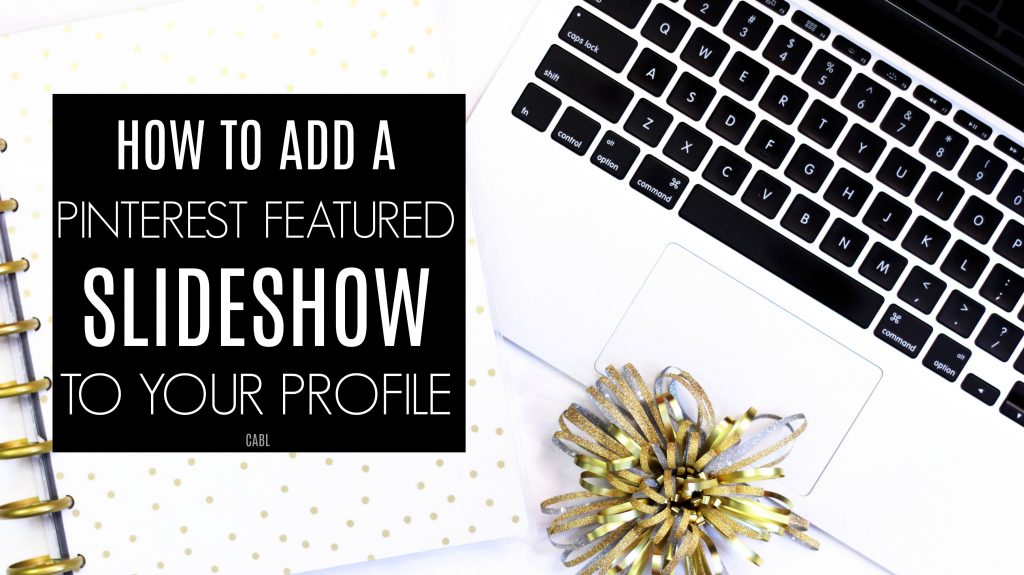
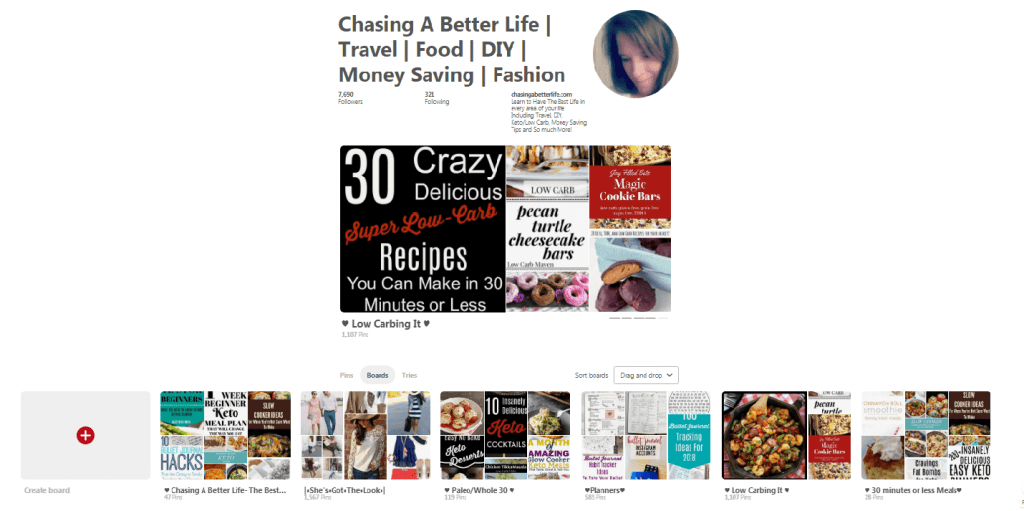
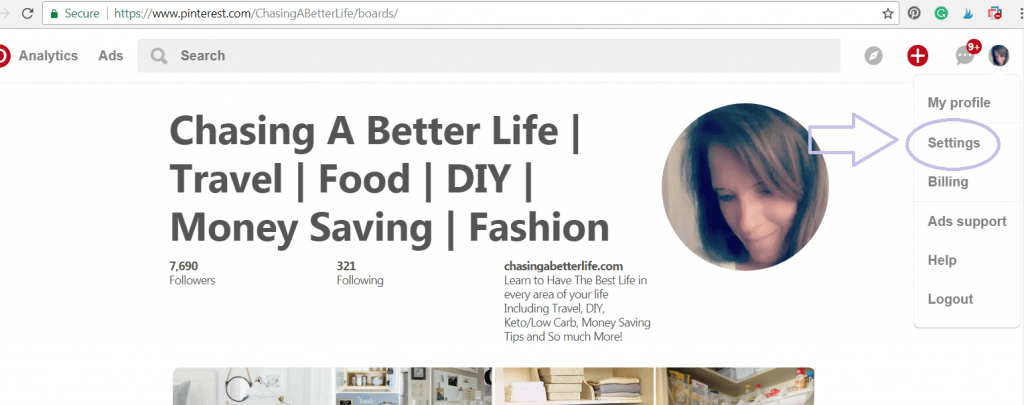
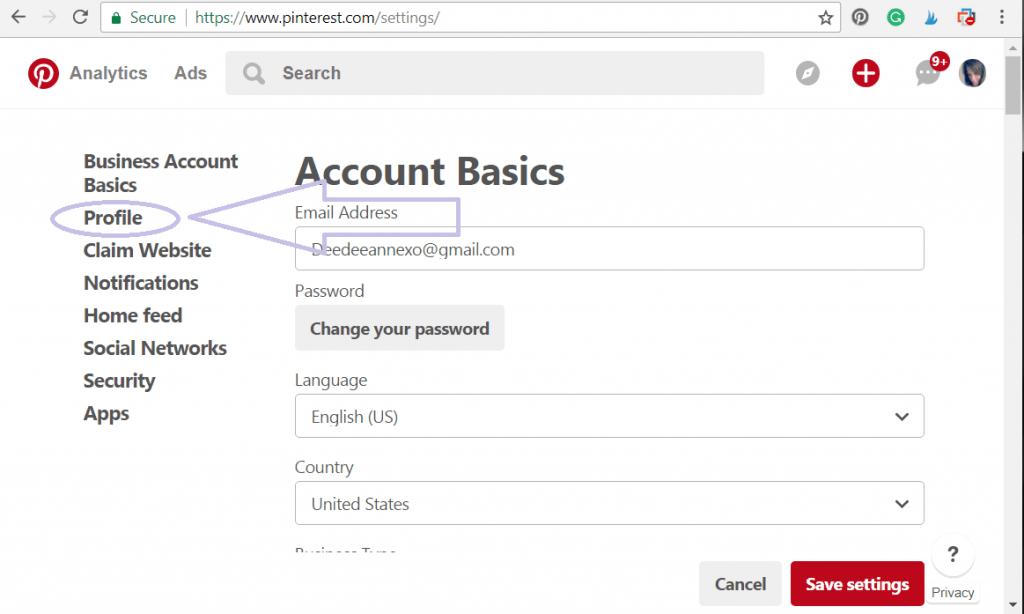
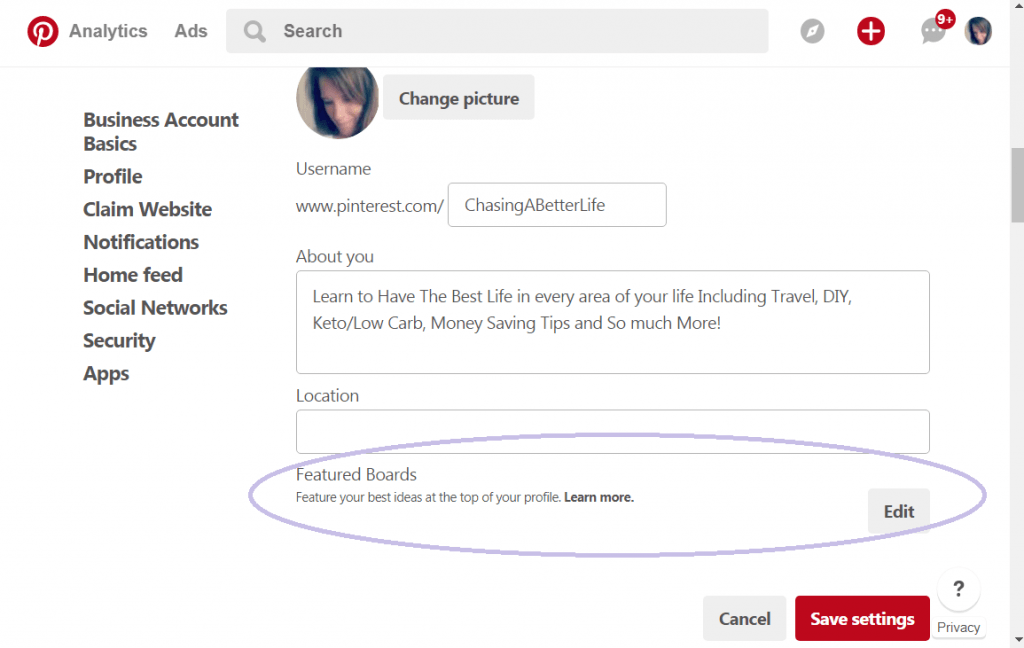
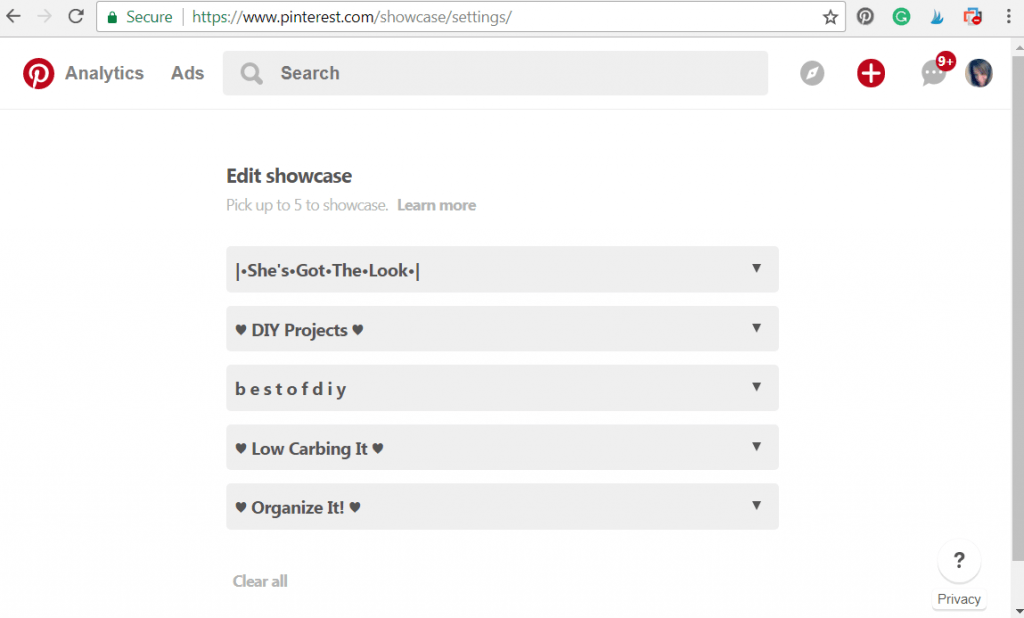
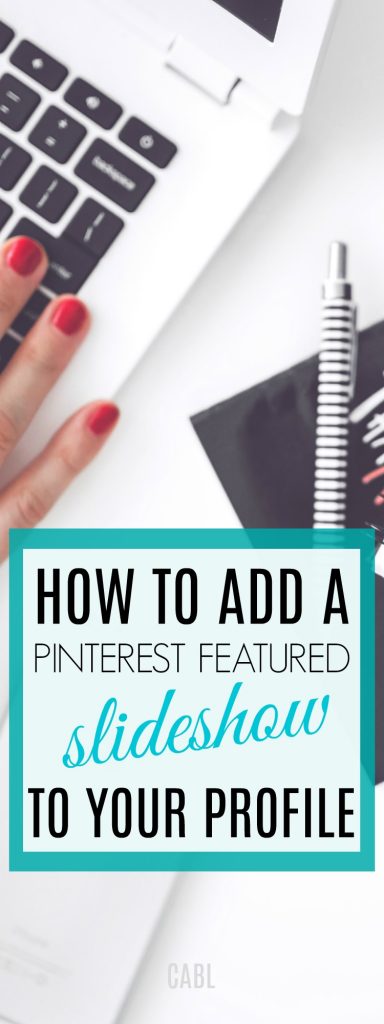
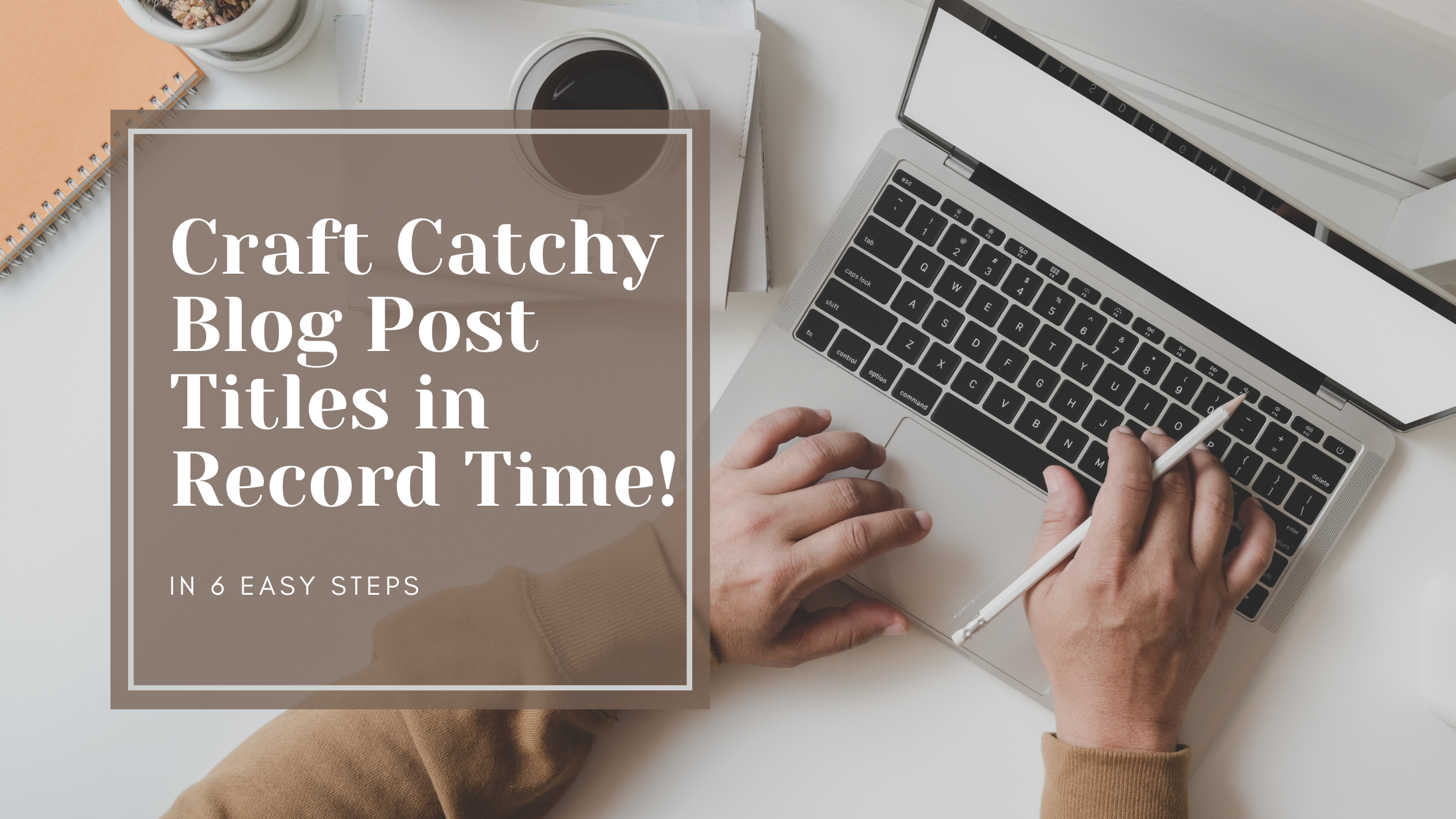


4 Comments
Dmitry
I love this article!
Lois
Thank you for this tutorial. I had my featured boards set up in less than 5 minutes.
DeeDeeAnn
I am so glad it helped! <3
Claudea
OMG, I did the exact same thing! As I was thumbing through profiles for folks in my niche, I saw these showcase slideshows and just HAD to have one. That’s why I’m here. Thank you so much for the help, I’m going to go add mine now. New subbie!